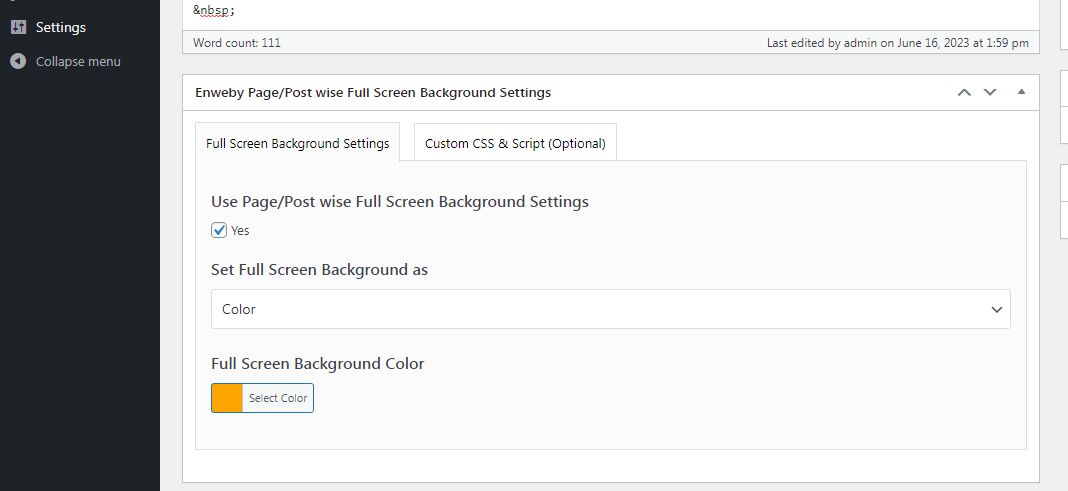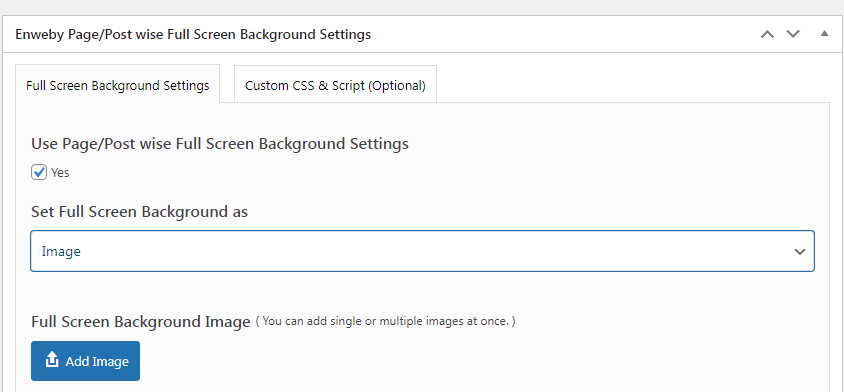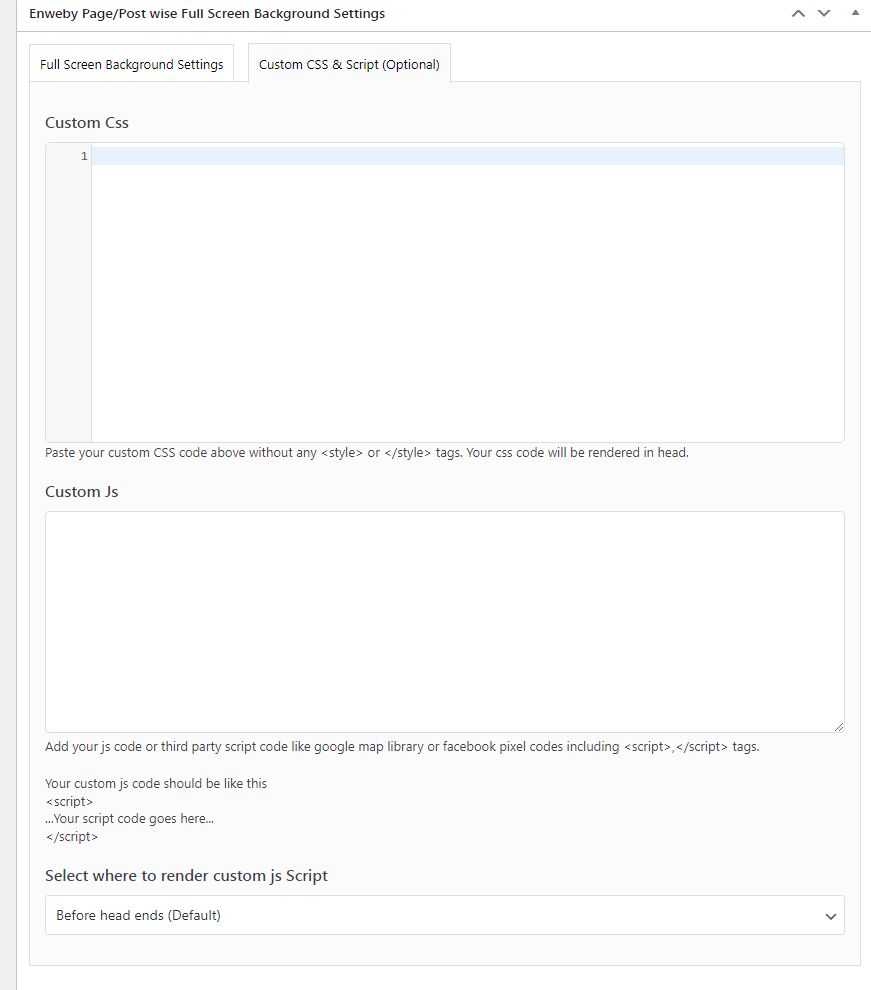Purpose:
Purpose of this plugin is to provide power to admin to add full screen background to a particular page or all pages of the website.
Installation:
Installation using wordpress admin (Easiest Way)
To do an automatic install of 'Full Screen Background', log in to your WordPress dashboard, navigate to the Plugins menu and click Add New. In the search field type 'Full Screen Background' by Enweby. Once you have found it you can install it by simply clicking "Install Now" and then "Activate".
MANUAL INSTALLATION
Installing through WordPress Dashboard
* Download full-screen-background.zip* Navigate to the 'Add New' in the plugins dashboard
* Navigate to the 'Upload' area
* Select full-screen-background.zip from your computer
* Click 'Install Now'
* Activate the plugin in the Plugin dashboard
Using FTP
* Download full-screen-background.zip* Extract the full-screen-background.zip to your computer
* Upload the full-screen-background directory to the /wp-content/plugins/ directory
* Activate the plugin in the Plugin dashboard
Getting Started:
After installing plugin, You will see a "Full Screen Background" link in the admin sidebar. Clicking on it will take you Global Settings page, where full screen background can be set. You can set full screen background for all pages at once, only home page, or any spcific page/post.
There are three type of fullscreen background type available 1. Image. 2. Video. 3. Color.
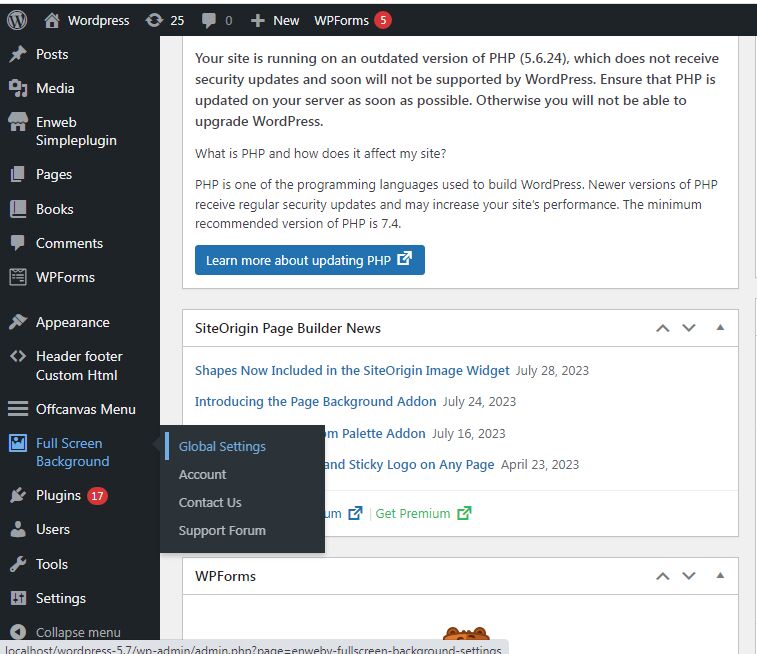
You are advised to set a global settings for plugin to work correctly in all cases. See below the global settings in action
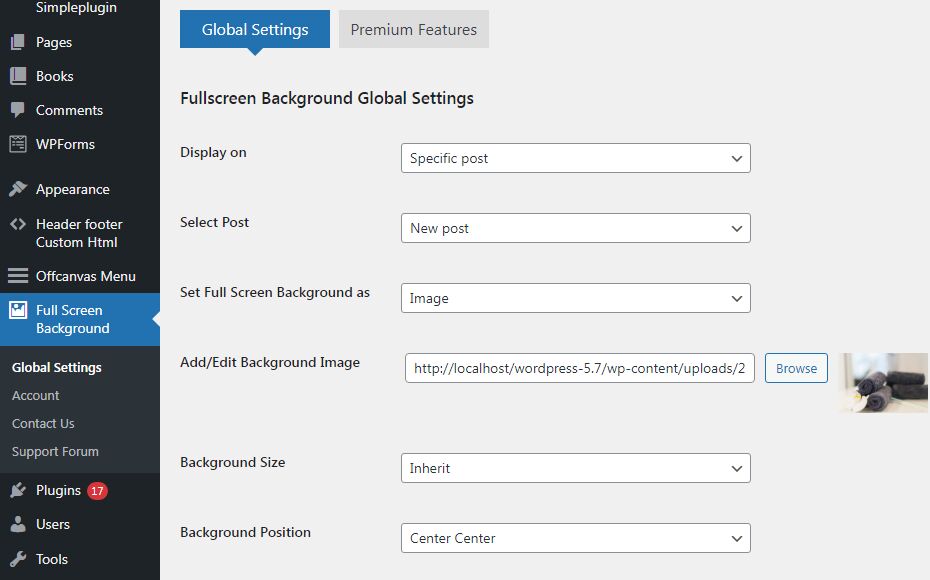
Full screen Background as Image:
For this you need to select to select page you want to display full screen background and then select "Image" option from "Set Full Screen Background as" dropdown field. You will see upload field where you can select image or you can upload new image.
You can also select "Background size", "background Position", or "Background attachment" property according to your need. Click on "Save changes" button and your settings will be saved. You will fullscreen background on the page you selected and set up.
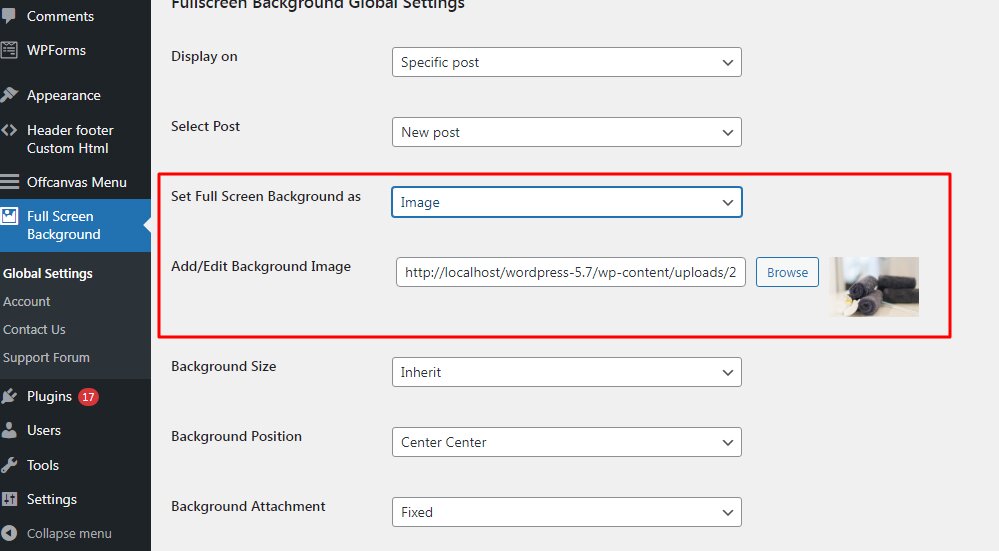
Full screen Background as Video:
For this you need to select to select page you want to display full screen background and then select "Video" option from "Set Full Screen Background as" dropdown field.
You will see Add/Edit video upload field where you can select exiting video or you can upload new video. We recommend mp4 video for full screen background video. You can also select "Background attachment" and "Video Object Fit" properties according to your need.
Click on "Save changes" button and your settings will be saved. You will see fullscreen background on the page you selected and set up.
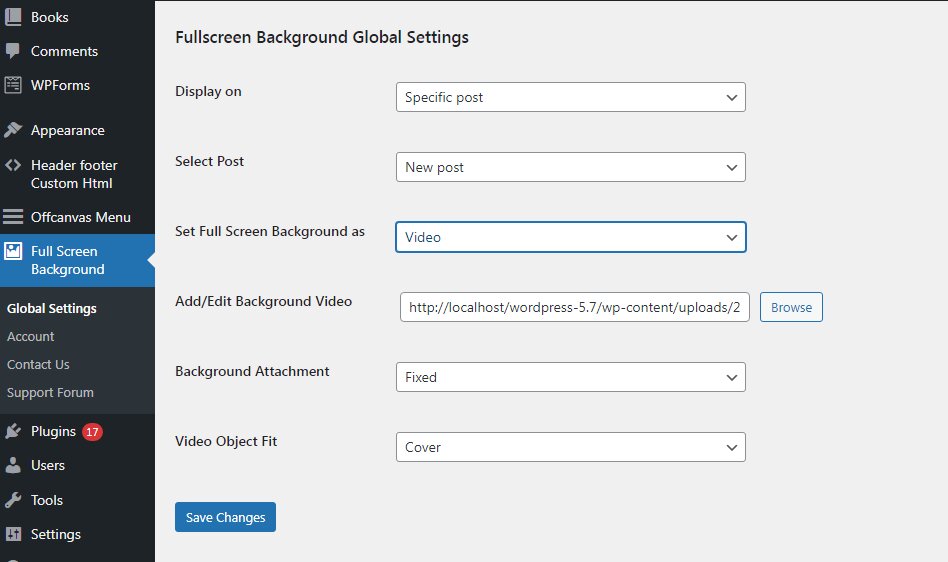
Full screen Background as Color:
For this you need to select to select page you want to display full screen background and then select "Color" option from "Set Full Screen Background as" dropdown field.
You will see Color select field where you can select required color to be used as background color.
Click on "Save changes" button and your settings will be saved. You will see full screen background color on the page you selected and set up.
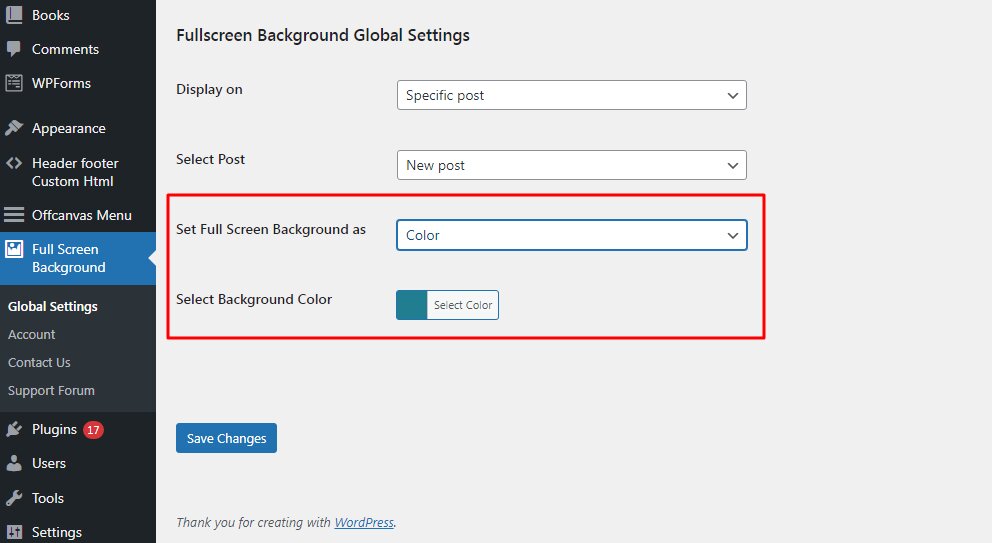
Different Full screen background on different individual page or post : (Premium only)
Premium version supports different full screen background on different individual page or post.
To add full screen background on any page or post, just go the particualr page or post and go to edit it, you will see a new section 'Enweby Page/Post wise full screen Background Settings".
Settings done on individual page or page will override the global settings. Admin can easily select whether he wants to use inidivudal page or post settings or global settings just by selecting 'Use Page/Post wise Full Screen Background Settings' checkbox field.
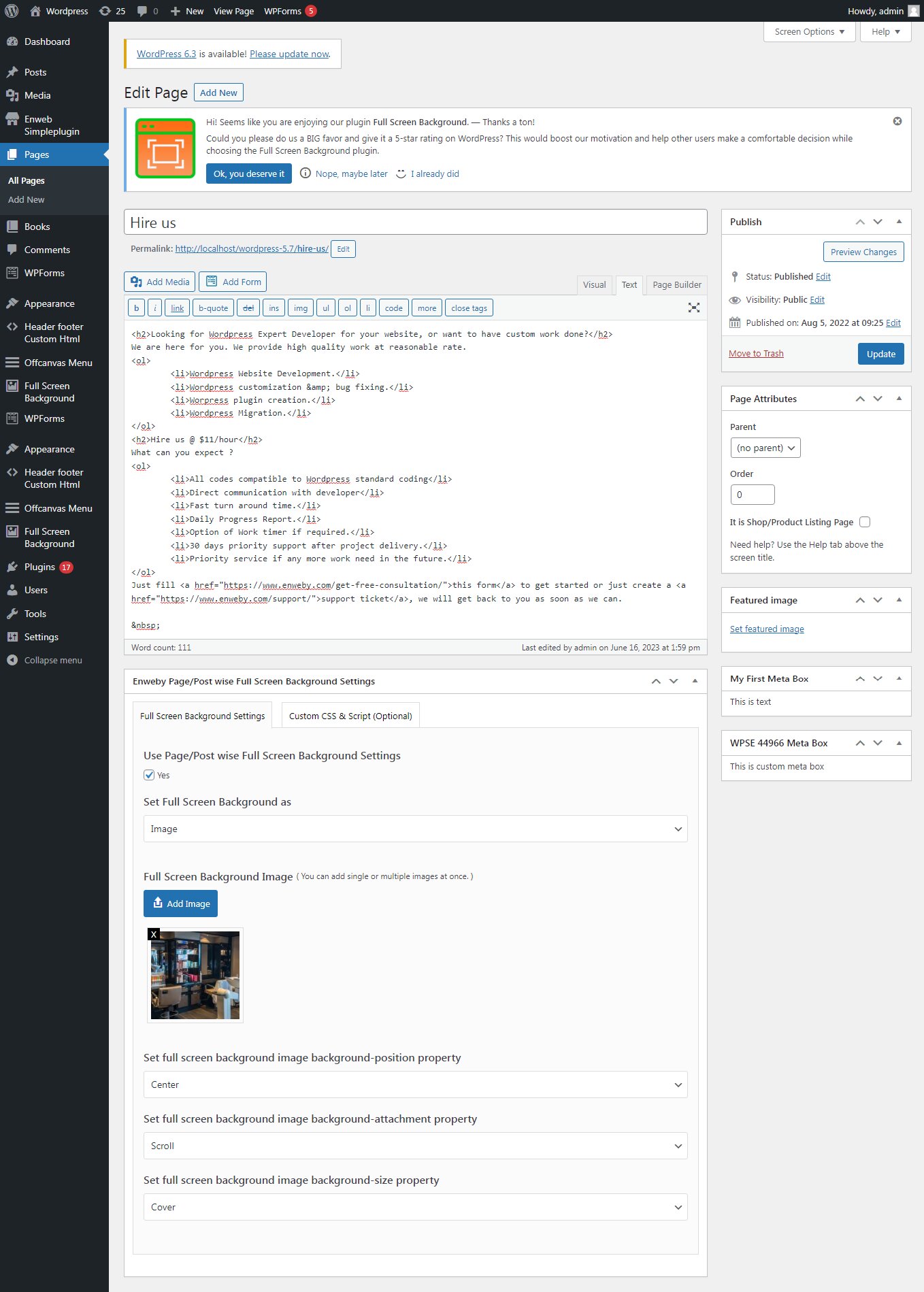
Individual page full screen background as image : (Premium only)
Select Option 'Image' from 'Set Full Screen Background as' dropdown field. You will see 'Add Image' to upload image for full screen Background. You can add single image or multiple images.
If single image is uploaded then it will be used as background image as usual.
If multiple images is uploaded, then there will display a three new options. You can select one option from below three option.
1. First image as background image
2. Different image as background every time page refreshes
3. Background image slideshow
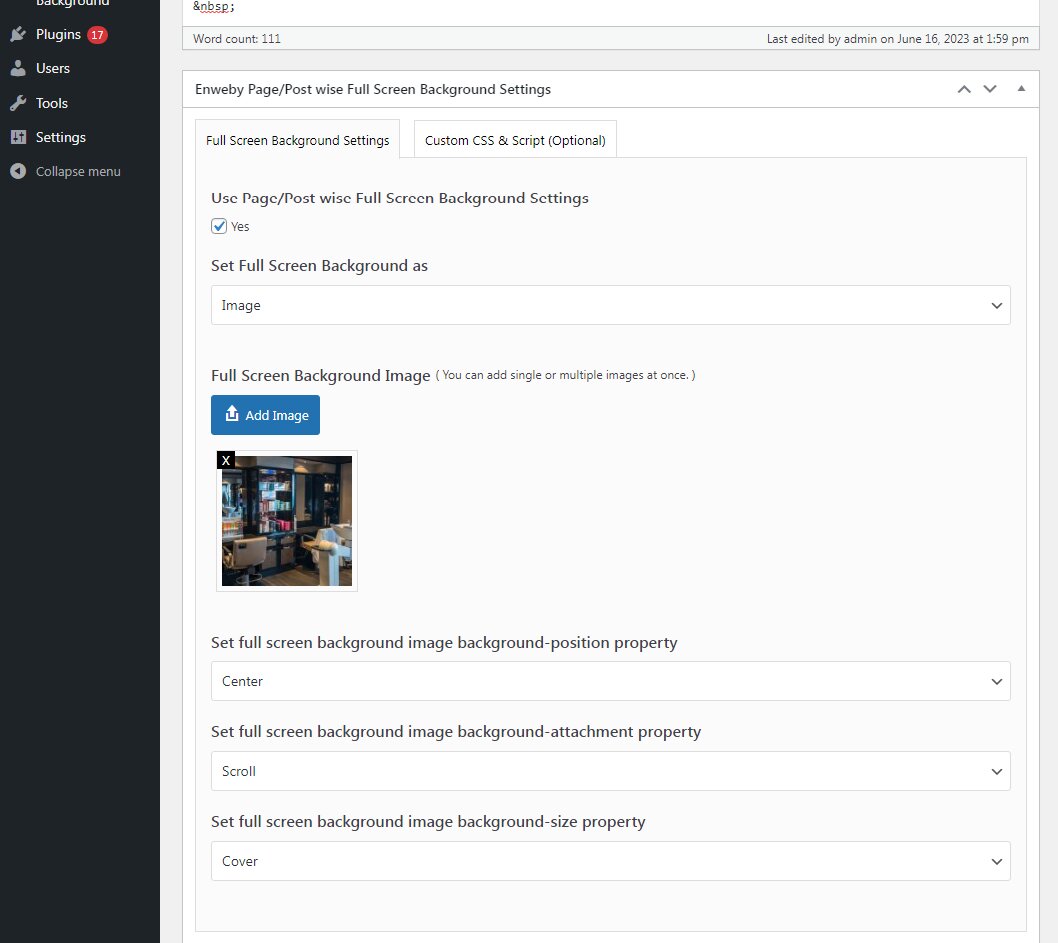
For full screen background we can also change background image properties according to our needs.
a. Background-position property
b. Background-attachment property
c. Background-size property
Full screen Background image slideshow : (Premium only)
For this you need to select full screen background as image and then upload muliple images. Once system finds there are mulitlpe image uploaded, it will display the option to select full screen background slideshow. This slideshow option gives you new control like "Slideshow Transition" and "Enable Shadow on Slides".
This will create beautiful Full screen background slideshow.
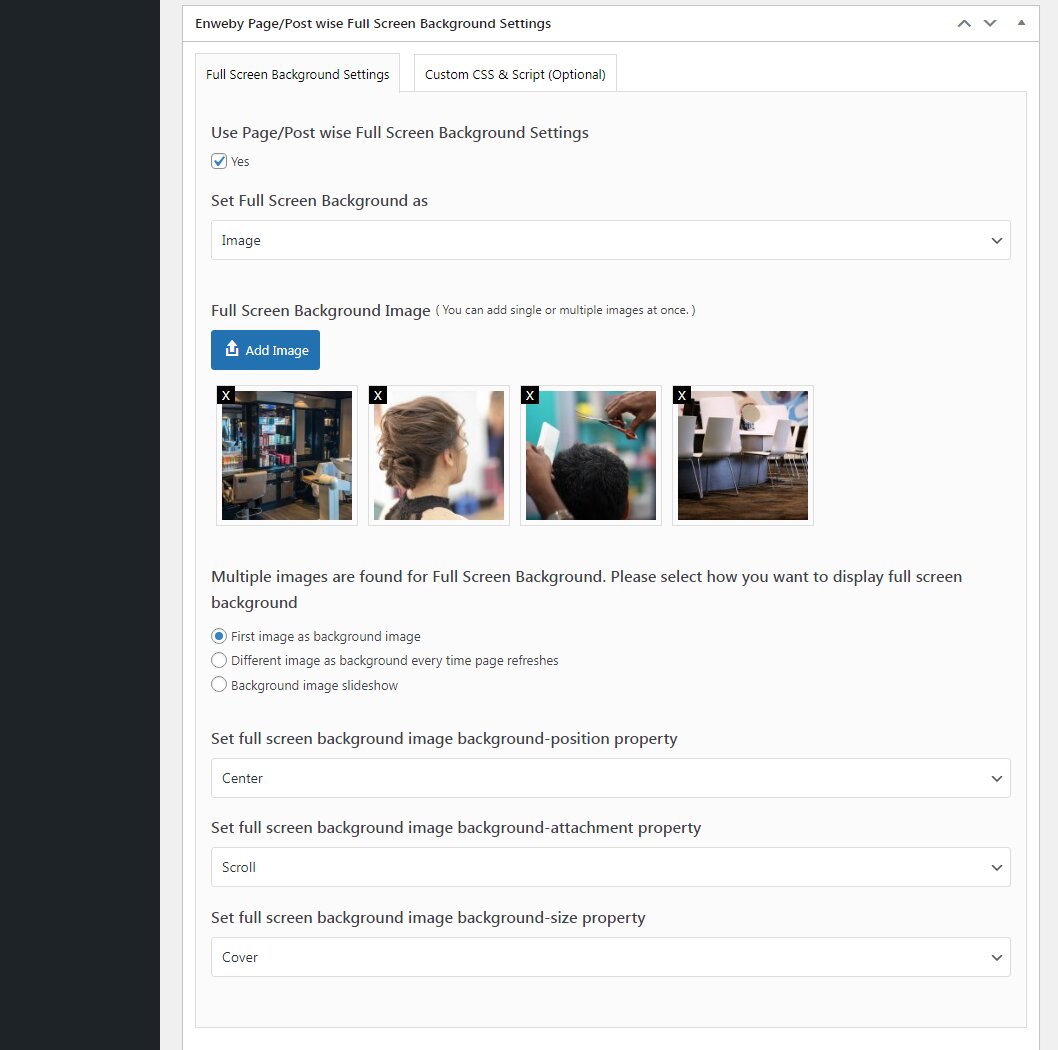
You can customize slideshow using slideshow options. View screenshot below.
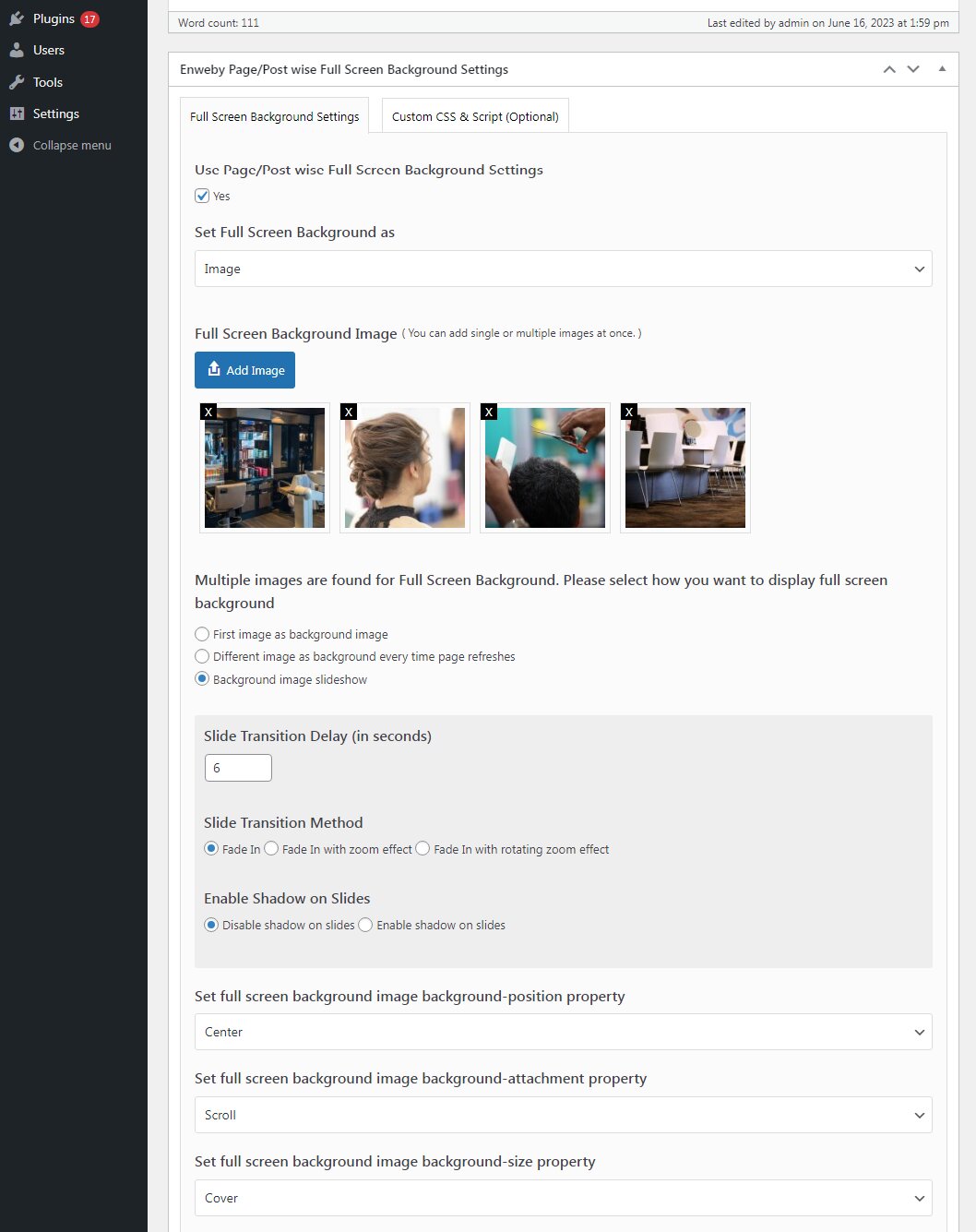
Individual page Full screen background as Video : (Premium only)
Select Option 'Video' from 'Set Full Screen Background as' dropdown field. You will see 'Add Video' to upload Video for full screen Background. You can add single video or multiple Videos.
If single video is uploaded then it will be used as background video as usual.
If multiple videos are uploaded, then there will display two new options. You can select one option from below two option.
1. First video as background image.
2. Different Video as background video every time page refreshes.
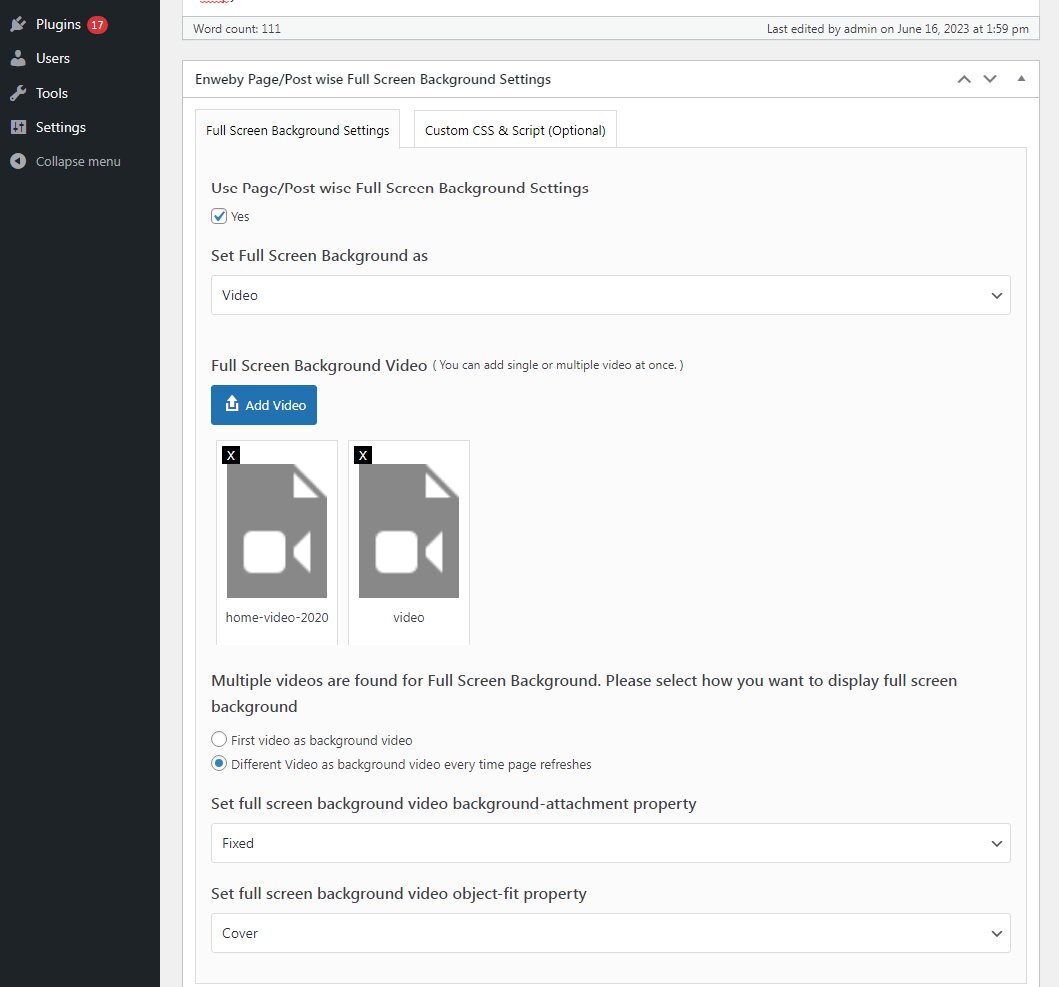
For full screen background video we can also change below properties according to our needs.
a. Background-attachment property
b. Video object-fit property
Individual page full screen background as Color : (Premium only)
Select Option 'Color' from 'Set Full Screen Background as' dropdown field. You will see "Full Screen Background Color" field. You can select requried color which will be used as full screen background color.